|
Last updated on Monday 27th of November 2023 04:32:17 PM ©XSIBackup-App, what has changed?©XSIBackup becomes an appliance able to backup multiple servers
First of all we want to state clear that ©XSIBackup's arguments, syntax and working principles remain untouched. Thus you won't have to learn a lot of new things, but just some additional arguments that allow to connect to other servers. 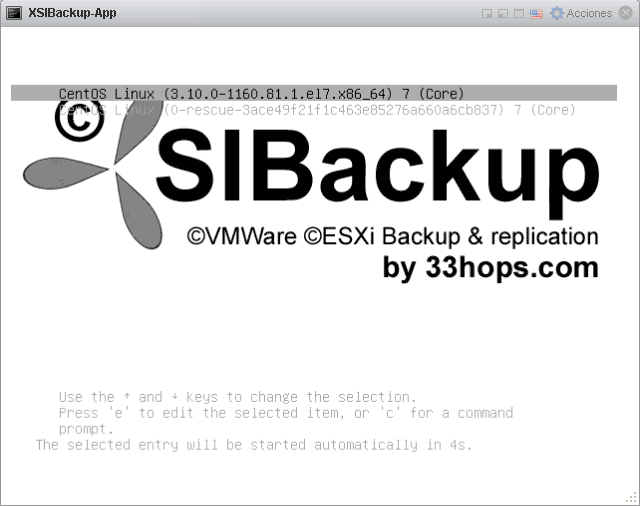
There are multiple reasons that led us to take the decision to move ©XSIBackup to an appliance: • Adapt to an increasingly ©ESXi closed down hypervisor. • Allow to backup multiple hosts from one single installation point. • Consolidate ©XSIBackup into a stable foreseeable environment. • Improve backup speed, in special local backups. • Allow the programming of a web GUI in a fully enabled Linux OS (scheduled for early summer). How does it work now?As commented now ©XSIBackup is an appliance able to connect to multiple ©ESXi hosts via SSH. You won't have to install it on ©ESXi, thus you won't lose ©VMWare's support and guarantee in case you paid for it. The appliance is built on top of CentOS 7.0 as of its first release, although it will evolve to Rocky Linux in the mid term. We chosed CentOS 7.0 for being compatible and a well tested OS with all features you may need. The software is installed to the directory /home/root/.xsi/ Now ©XSIBackup is not a service installed in ©ESXi any more, but an independent hub from where you can backup multiple servers. Of course, the lower the latency and the faster the IP link the better, thus, unless you have a low latency 10GB network, installing the appliance to every host is the recommended procedure. A fast 1 GB network should do it well too. The hosts you add via the --add-host action are mounted at /mnt/XSI/srvs/ by their IP. You can browse their file system or restore VMs to every host via this mount points. In order to operate ©XSIBackup now needs to connect to the hosts that you wish to backup. In order to do so we added the --add-host argument, which will link by RSA key to the host to be backed up and will connect to it permanently by adding an entry to the /etc/fstab file. Adding a host is very simple, you just have to pass the user@a.b.c.d:port string as an argument along with the --add-host action
[root@XSIBackup-App ~]# xsibackup --add-host root@a.b.c.d:22
Removing a host is about the same, but you use the --remove-host action instead.
[root@XSIBackup-App ~]# xsibackup --remove-host root@a.b.c.d:22
The appliance will also need to connect to the backup servers where the backup data and replicas are to be stored. You have a plethora of possibilities: from local virtual or physical disks ( see RDM disks), NFS, iSCSI or Samba shares to directly passing the data through to any IP/SSH backend of your choice. In fact you don't need to attach anything to the appliance to use it, just link to some backend host and put the data in there. Once you have connected to some host to be backed up you will need to specify the host you want your job to be run at, you achieve that by means of the --backup-host argument, see example below. xsibackup \
--backup=cbt \ "VMs(Win10_01)" \ root@192.168.12.212:22:/home/backup/repo02-1MB \ --backup-host=192.168.12.231:22 \ --mail-to=you@domain.com (*) Note that ©XSIBackup 2.0's xsibackup binary is in the path, thus you don't need to cd to the installation dir. (**) Remember that the first three arguments: action, source and target are fixed. The rest of arguments can be set in any order. LicensingWe haven't changed how licenses work, you can use previously acquired licenses just as long as they aren't more than
one year old when compared to the appliance release date and you generate a new request.key file from the appliance.
[XSIBackup-App]# xsibackup --request-key --backup-host=a.b.c.d
(*) Please, note that the a.b.c.d IP is the IPv4 of the ©ESXi host that you want to backup. Once you have the request key file for the server to backup in the /home/root/.xsi/lic folder you can upload it to your license panel. Download the license.key file after some minutes and place it in the very same /home/root/.xsi/lic folder Then to check the license just issue this command, again referencing the server's file you want to check
[root@XSIBackup-App .xsi]# xsibackup --check-license --backup-host=a.b.c.d
|---------------------------------------------------------------------------------| ||-------------------------------------------------------------------------------|| ||| (c)XSIBackup-Free 2.0.0.0_RC1: Backup & Replication Software ||| ||| (c)33HOPS, Sistemas de Informacion y Redes, S.L. | All Rights Reserved ||| ||-------------------------------------------------------------------------------|| |---------------------------------------------------------------------------------| (c)Daniel J. Garcia Fidalgo | info@33hops.com |---------------------------------------------------------------------------------| System Information: Linux, Kernel 3 Major 10 Minor 0 Patch 1160 ------------------------------------------------------------------------------------------------- Detected backup host 'a.b.c.d' at port '22' ------------------------------------------------------------------------------------------------- The remote system is of type 'ESXi' ------------------------------------------------------------------------------------------------- Checking license.key file... RequestId: 710de00d75f99dc256c543acac1f6007deda license.key file exists at: /home/root/.xsi/lic/ed1f6007f9da_XSIBackup-DC.key license.key file size is: 88 Status: licensed Edition: (c)XSIBackup-DC What does change indeed is where those license files are stored. As ©XSIBackup 2.0 is not installed in the hypervisor any more, the license.key files must be kept in the appliance in the /home/root/.xsi/lic directory. You can place them there as they come out of our licensing server. The files must just comply with a simple naming scheme MAC_*.key. By prepending the main MAC of your backup server you are telling ©XSIBackup 2.0 which license corresponds to which host. Place as many license files as you need in the lic folder. They will be checked as you use the --backup-host argument. In case you backup some host without a license, the default Free features will be applied to that job. So, how do I perform a backup from the applianceEverything remains the same, so remember, to backup from the appliance you just have to: 1/ Use the --add-host argument to connect to the host you want to backup.
xsibackup --add-host root@192.168.23.231:22
2/ Add the --backup-host argument to your job.
xsibackup --backup=cbt \
"VMs(CRM)" root@192.168.33.233:22:/home/backup/repo01 \ --backup-host=root@192.168.23.231:22 \ --mail-to=you@some-host.com (**) Note that if you backup to a backend over IP (192.168.33.233 in the example) you will need to link via private key to the target server using the --add-key action. Removing a hostThe same way you add a host with the --add-host argument, you remove it by using --remove-host. You pass it exactly the same parameter: root@a.b.c.d:port
xsibackup --remove-host root@192.168.23.231:22
|


|
Login • Available in: 



