|
Last updated on Tuesday 16th of November 2021 08:30:50 PM XSIBackup-Pro GUI Manual 0/7Before you start Please note that this post is relative to old deprecated software ©XSIBackup-Classic. Some facts herein contained may still be applicable to more recent versions though. Please note that this post is relative to old deprecated software ©XSIBackup-Classic. Some facts herein contained may still be applicable to more recent versions though.
For new instalations please use new ©XSIBackup which is far more advanced than ©XSIBackup-Classic. A/ XSIBackup GUI is based on Dialog/Ncurses, thus it needs the proper page code to be configured in the client side. Otherwise you will see garbled text around the menu windows. If you are using Putty under Windows, you should make sure that you choose the appropriate character transcription table. 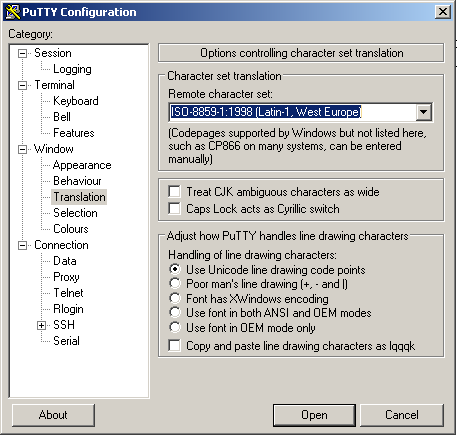
For our purpose: using the GUI, any ISO-8859 character set will do it. In case you use a different Windows SSH client, just look for the equivalent menu/option and set an ISO-8859 character set. Dominic Trier from GSD Digital has confirmed that setting MacOS terminal mode to xterm fixes issues trying to invoke the GUI. B/ You may invoke the GUI by just executing xsibackup without any argument. The XSIBackup GUI is an excellent tool to speed up configuring backup jobs, but it does not pretend to replace your knowledge of the tool. Configuring simple Vmkfstools, ©OneDiff or ©XSITools jobs is easy and straight forward, but if you want to create more intricate backup topologies, you will need to read the different posts and manuals, including this, and know exactly what you are doing. Configuring more complicated backup jobs may require that you edit the backup job files stored at the /jobs directory which are named after their respective backup Ids. C/ We have created dialog boxes which exceed the size in characters of a classic terminal, so you should use a terminal window, like Putty, that allows you to resize the console to at least 1024x768, some controls may require an even bigger screen resolution. We have programmed the GUI like this for your convenience, as it's easier to work when all or most of the information is fitting in your screen. What has changed in XSIBackup 11.0.0 Please note that this post is relative to old deprecated software ©XSIBackup-Classic. Some facts herein contained may still be applicable to more recent versions though. Please note that this post is relative to old deprecated software ©XSIBackup-Classic. Some facts herein contained may still be applicable to more recent versions though.
For new instalations please use new ©XSIBackup which is far more advanced than ©XSIBackup-Classic. If you were used to use previous versions of XSIBackup, you must know that some of the traditional files are no longer present, and some things have changed for the better. You'll soon realize that now things are much easier to manage and work with. - The xsibackup-cron file has been deprecated. XSIBackup does not use it's own crontab any more, instead it uses the ESXi crontab. It will place backup job schedules in the /var/spool/cron/crontabs folder. You will see one file per user, normally root, configuring other users for backup is equivalent to create a user and assign it full permissions, as if it was root, but that's a general ESXi management task. Crontabs are not persistent across ESXi reboots, so XSIBackup keeps a copy of the user's crontabs in the /conf folder and copies them over to the above folder on every reboot. When you edit backup job schedule, this files are changed and the info at the runtime crontab is updated. - If the classic crontab has been deprecated, where do I put my backup jobs?. Well, now when you use the GUI, it creates one file per backup job and stores those files in the /jobs folder, under the installation root. Those files are named after the jobs Ids and made executable. They contain the redirection of the output to the log file, which continues to be xsibackup-cron.log and remains at the installation root folder. So if you invoke those files, you will see no output on screen. To execute/test jobs interactively, you can use the GUI, or come out to the command line and use the command line argument: --run-backup=003, where 003 is the name of a backup job. This simply picks the job and strips the log redirection to present the output on screen. - There is a GUI available. It is based on Dialog/Ncurses, so you will see flat centered windows on screen that prompt you to enter the different values required to create a backup job. XSIBackup GUI Please note that this post is relative to old deprecated software ©XSIBackup-Classic. Some facts herein contained may still be applicable to more recent versions though. Please note that this post is relative to old deprecated software ©XSIBackup-Classic. Some facts herein contained may still be applicable to more recent versions though.
For new instalations please use new ©XSIBackup which is far more advanced than ©XSIBackup-Classic. XSIBackup menu is a GUI programmed under Dialog/ncurses. It allows you to build backup job commands by choosing options in an interface composed of different types of forms and select lists. There is contextual help available in the GUI, although you can find some more detailed information in this manual, should you need to extend it. Your actions in the menu will generate the syntax for a classic XSIBackup job, as described in the product's man page: https://33hops.com/xsibackup-help-man-page.html Some other menu entries will allow you to: - Install/ uninstall the crontab. - Link to other ESXi servers. - Manage SMTP servers to send job reports. - Restore VMs from a backup location or a repository. 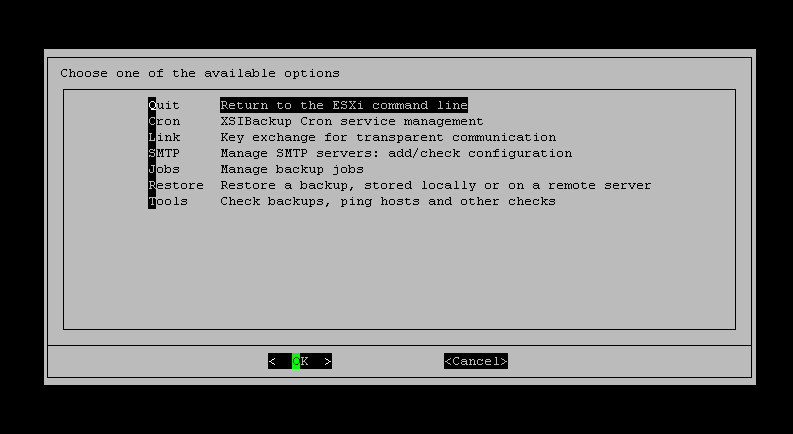
|


|
Login • Available in: 


